If you follow a specific routine for your updates or if your connection doesn’t effectively support having this feature run automatically, disable it as follows:
[Control Panel] --> [Performance and Maintenance] --> [System] --> select [Automatic Updates]
Disable Automatic Restart after Windows Updates
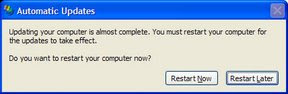
# Start Menu --> Run type gpedit.msc and press Enter
# Group Policy Management Tools:
On the select Group Policy Object screen, peruse the list to find the specific object by order
Computer Configuration -> Administrative Template -> Windows Components -> Windows Update
# Double click on object "No auto-restart for scheduled Automatic Updates installations"
# Checkbox to enable : Enabled ,Then press "OK" button.
# Close Group Policy Management
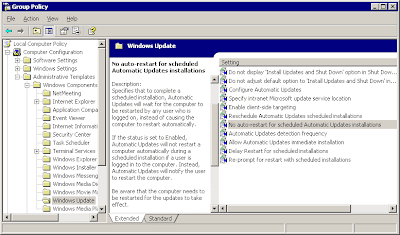








No comments:
Post a Comment