1. Click Start, point to Programs, point to Microsoft Exchange, and then click Active Directory Users and Computers.
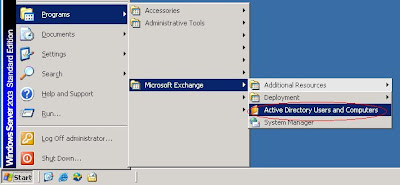
2. Expand the domain, and then click the Users folder.
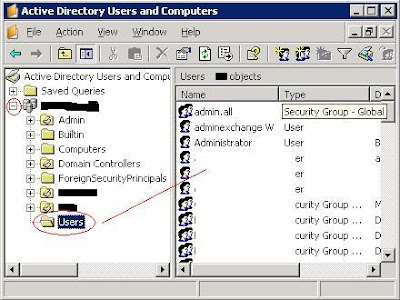 3. In the right pane, right-click the user's name, and then click Exchange Tasks to start the Exchange Task Wizard.
3. In the right pane, right-click the user's name, and then click Exchange Tasks to start the Exchange Task Wizard.4. In the Welcome dialog box, click Next.
If you want to skip the Welcome screen in the future, you can click to select the Do Not Show This Welcome Page Again check box.
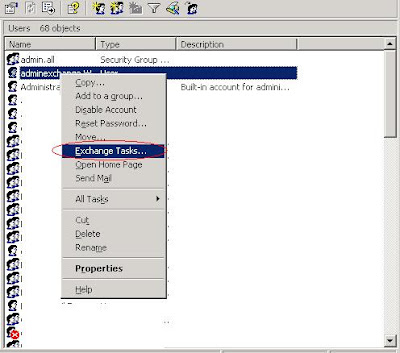
5. Under Select a task to perform, click Create Mailbox.
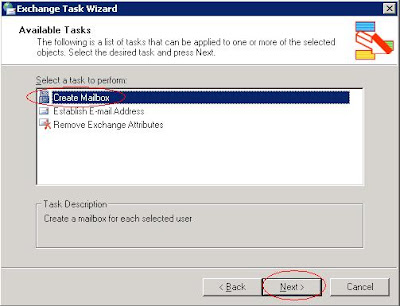
6. By default, the alias is set to the logon name. If you want to change this value, type a new alias.
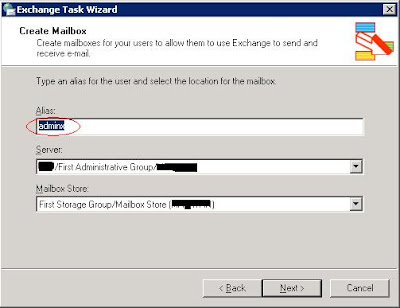
7. If multiple Exchange Server computers are configured with an information store, click an entry in the Server list to specify the server where you want the mailbox to be stored.
Caution: In Exchange Server mixed-mode operations, you cannot move mailboxes from a server in one administrative group to a server in another administrative group.
8. If multiple mailbox stores are configured, click an entry in the Mailbox Store list to specify the mailbox store to use.
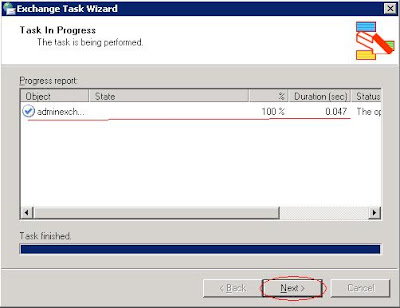
9. Click Next, and then click Finish.
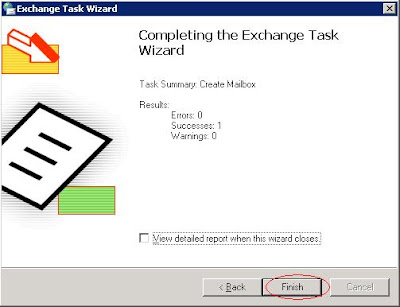
1 comment:
Mesmerized article written on this blog with other relevant information. It is straight to the point that how we can improve our skills as well as how we can be represented to a new stream of professionalism.
ups ยี่ห้อ ไหน ดี
Post a Comment